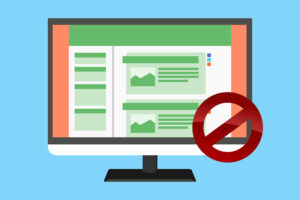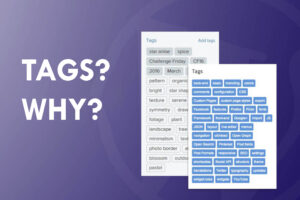The Instagram feed has become one of the most popular ways to display content on websites, and with good reason – it looks great! This guide will show you how to add an Instagram feed to your WordPress website, even if you have no coding experience. It’s super easy – all you need to do is install a simple plugin on your WordPress website! Follow the steps below, and then you’ll be on your way to displaying photos on your website in no time!
RELATED: How to Add Facebook Messenger Chat to Your WordPress Website
Install “Social Feed Gallery” Plugin

There are a lot of tools out there for bringing your Facebook and Twitter feed into your website design, but if you want to feature images from Instagram, we recommend Social Feed Gallery. Click on the link to install or search within your WordPress dashboard, install and activate it. This plugin allows you to pull in both images and videos from multiple social feeds, then display them in any theme using native HTML5 code. It’s simple and elegant (and free) and doesn’t involve any external scripts or apps. It also integrates with some of our favorite WordPress themes like Avada 4 and Inlighten 1.
Connect your Instagram Account

First, you’ll need to connect your Instagram account with Social Feed Gallery. The first step is to authorize access by granting our app access to your account; Go to Social Feed Gallery > Accounts, then add either Personal or Business account on the plugin. Allow Social Feed Gallery prompts and allow us to access your data! Now you can select which photos from your feed you want to display on your website. Just choose desired criteria such as user IDs, hashtags or URL links for hashtag search.
Create your Instagram Feed

With a plugin, like Social Feed Gallery for WordPress, you can create an Instagram feed on your site and display images from a given user’s feed. Navigate to Social > Followers and enter in your username or hashtag. Choose whether you want all images or just ones with geo-location tags (if you’re going global). Pick between 4×2, 1×1 or classic square sizes and select a display order (e.g., most recent, newest first).

Under Advanced Options, select if you want alt text shown, crop settings, share count shown and tags hidden. Hit save! You’ll now see your new feed on your site along with any images shared under that username/hashtag combination.
Add Instagram Feed to any Page

Simply head over to the page you would like to add the feed on and click edit page. Then add a shortcode widget in it and paste your feed’s shortcode in it. By adding a feed to any page, you’ll allow people to browse your latest posts with ease. While it can be fun to make specific pages dedicated to your photos, you can also use it on a page with other content. In fact, using Instagram feeds is a great way to tie in your personal brand with other aspects of your site. You could even add it to a landing page or something similar!
Add Specific Instagram Post on your Website

Firstly, go to the blog post you want to add your Instagram post in and edit it. Then head over to your Instagram account and choose the post you want to add and copy its URL. Then add an Instagram widget in your blog post and enter your post’s URL in it and you’re done!

Add Instagram Feed on the Sidebar
Most WordPress themes have a sidebar that’s used for navigation, widgets and the like.

By using social feed gallery, you can display your recent Instagram photos in that sidebar on your site without any further modification to your theme. Just copy the shortcode from the social feed gallery, then head over to Appearance > Widgets > Sidebar. Now either add Social Feed Gallery widget onto your sidebar or place it using the shortcode you’ve copied. That’s it! The plugin will handle everything else, including ensuring that only the most recent posts are displayed. A Twitter widget can also be added here, if desired.